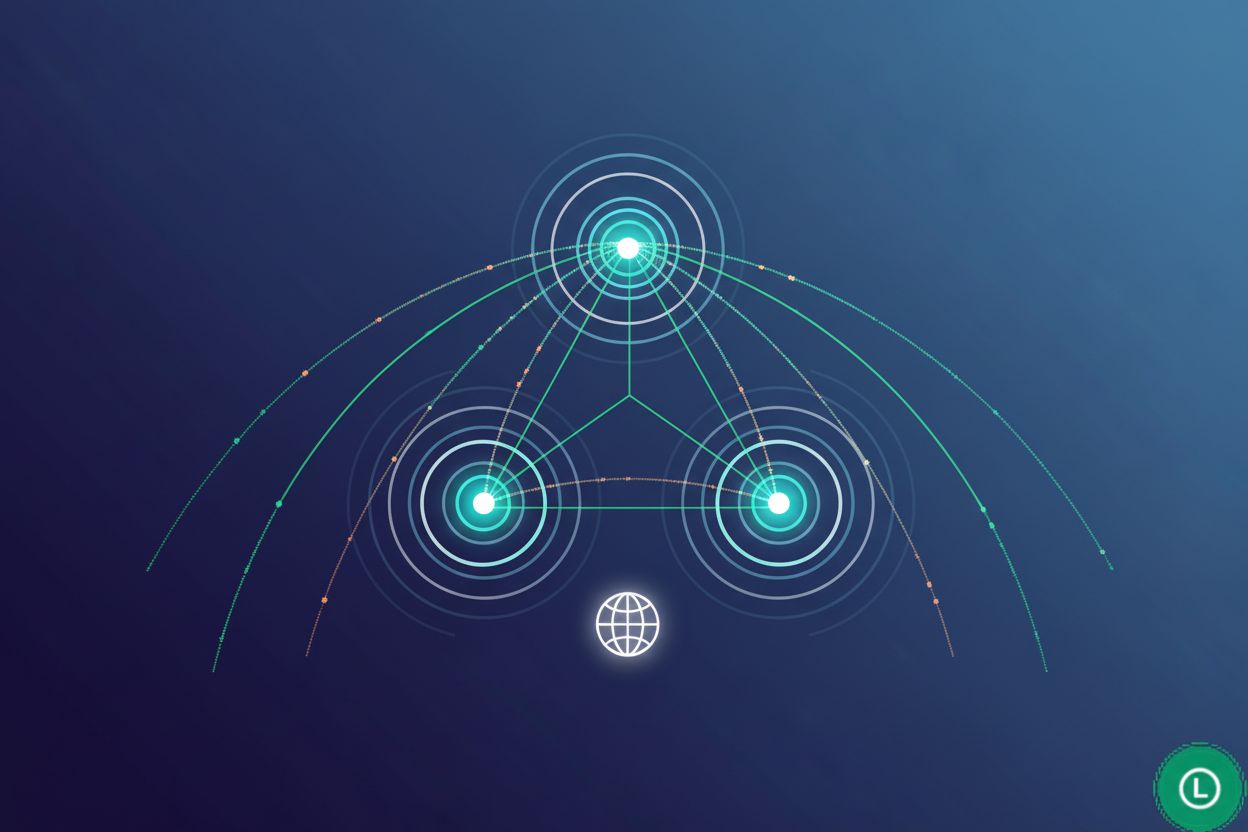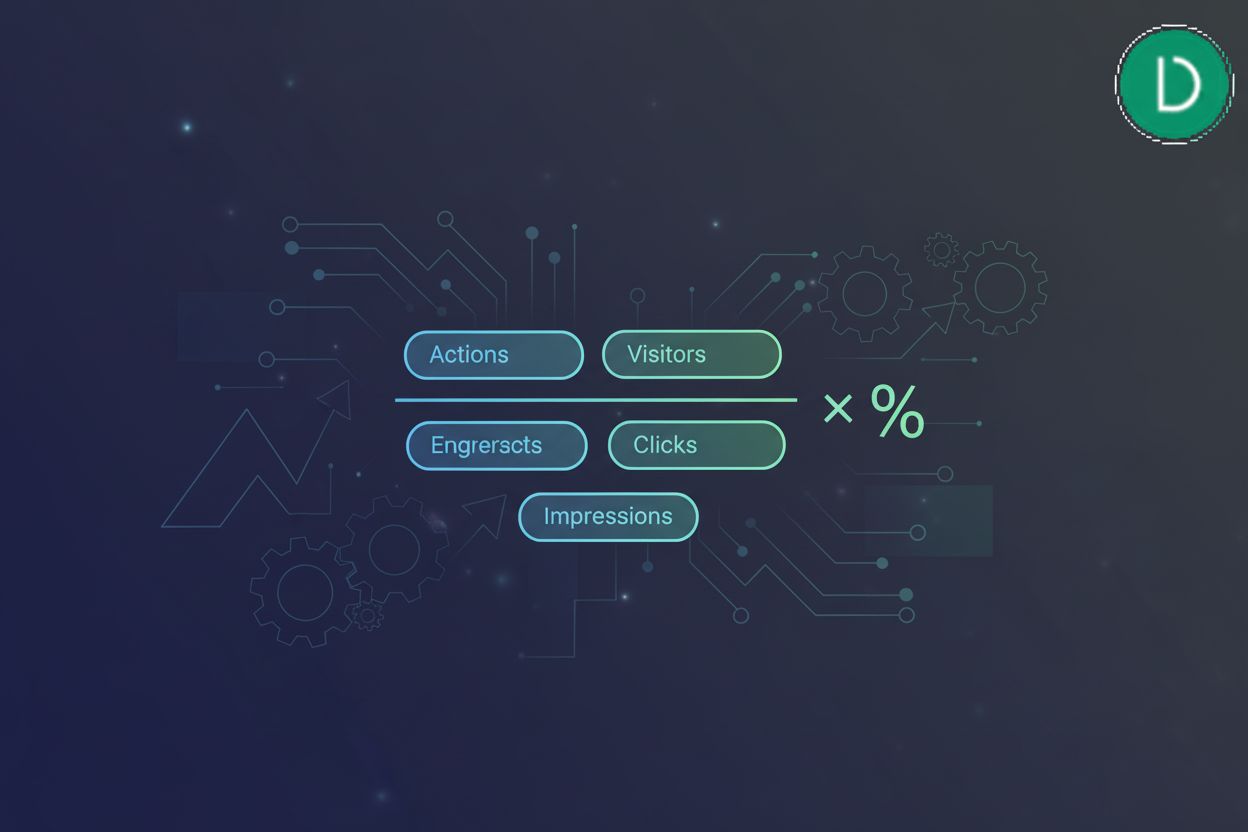Can Analytics Tools Track Clicks?
TL;DR
Understanding Click Tracking and Analytics
Okay, let's dive into click tracking, shall we? Ever wonder why the number of clicks reported on, say, a Facebook ad doesn't quite match up with the number of website visits in Google Analytics? It happens more often than you'd think!
So, what's all the fuss about? Here's the deal:
- Clicks basically show user engagement. If someone clicks, they're at least somewhat interested, right? Think of it like window shopping... but online.
- Tracking those clicks helps us understand user behavior. Where are they clicking? What aren't they clicking? It's like following a breadcrumb trail.
- This data is key for optimizing website design. Should that "Buy Now" button be higher up? Is that promotional banner actually working? It's all about placement, placement, placement!
Analytics tools are like detectives, piecing together the user journey:
- They give us insights into user interaction. What pages are people visiting after clicking? Where do they drop off?
- They measure marketing campaign effectiveness. Are you getting your money's worth from that ad spend?
- Ultimately, they help with Conversion Rate Optimization (CRO). Turning those clicks into, well, customers.
There's a whole alphabet soup of metrics, but here's a few biggies:
- Click-Through Rate (CTR): Basically, clicks divided by impressions. Are people seeing your stuff and actually doing something about it?
- Conversion Rate: What percentage of those clicks turn into actual desired actions? Buying something, filling out a form, you name it.
- Bounce Rate: How many folks bail after just one page? High bounce rate = uh oh, something's wrong.
- Time on Page: How long are people sticking around? Are they actually reading your content, or just quickly glancing and leaving?
- Event Count: This is a broad one, just the total number of times a specific event (like a click) happened.
Alright, that's the gist. Next up, we'll look at how these analytics tools actually do the click tracking magic.
How Analytics Tools Capture Clicks: A Technical Overview
Alright, so you wanna know how analytics tools actually see clicks? It's not magic, even if it feels that way sometimes. Think of it more like a really dedicated surveillance system for your website.
Analytics tools use a few main tricks to track when someone clicks something on your site. It's all about event listeners and tags.
Google Analytics 4 (ga4) and Enhanced Measurement: GA4 is pretty nifty out of the box. It automatically tracks things like outbound link clicks (when folks leave your site) and file downloads. Enhanced Measurement is the feature doing the heavy lifting, and it's generally a no-code solution, which is sweet. However, it won't track internal clicks, like an 'Add to Cart' button, unless you get your hands dirty with some customization.
Google Tag Manager (gtm) for Finer Control: Want more control? gtm is your friend. It lets you get super specific about what you're tracking. You'll need to set up "triggers" (what action to watch for) and "tags" (what to do when that action happens). This is how you'd track clicks on specific buttons, menu items, or just about anything else. You can use it to "listen" for clicks on a particular element and then send that data to Google analytics.
Event Tracking with gtag (Google Tag): If you're not into tag management systems, gtag is another route. It's Google's native tracking code. You'll be adding event tracking code directly to your website's elements. It's a bit more hands-on, but some folks prefer it.
For instance, if you run a small online retail store, tracking clicks on product images can reveal which items grab customer attention the most. Imagine a user clicks on a bright red shoe image. Your analytics tool, listening for that click event, would record that the "product_image" element was clicked on the "/products/red-shoes" page. This data can influence product placement on your website and inventory decisions.
So, that's the gist of it. Analytics tools "see" clicks by listening for browser events and grabbing relevant data. Next up, we'll talk about setting up click tracking in Google Analytics.
Setting Up Click Tracking: A Step-by-Step Guide
Alright, so you're ready to set up click tracking? It's not as scary as it sounds, promise! A lot of folks get tripped up thinking it's some kinda super-technical thing, but honestly, it's pretty straightforward once you get the hang of it.
First things first, access your Google analytics 4 (ga4) account. Head over to "Admin", then "Data Streams", and pick your web data stream. It's usually the one associated with your website.
Next, turn on "Enhanced Measurement". This is where ga4 shines! It automatically tracks outbound link clicks and file downloads. Think of it as a freebie – a bunch of tracking without needing to code anything. This is what analyticsmania.com calls "automatic click tracking in ga4".
Customize the event settings. Click the little gear icon in "Enhanced Measurement". Here, you can tweak what's tracked. For instance, if your business operates on multiple domains, you'll want to configure those domains so outbound link clicks aren't triggered when users navigate between them.
ga4's Enhanced Measurement is great for the basics, but what if you need more control? That's where Google Tag Manager (gtm) comes in. I like to think of gtm as the power user's click tracking tool.
Enable Preview mode in gtm. This allows you to test your click tracking before you make it live. It's like a safety net – you can see if your tags are firing correctly.
Create a "Just Links" trigger. This basically tells gtm to pay attention to link clicks. Without this, gtm won't know you're interested in tracking clicks.
Configure Click Variables. Go to "Variables > Configure" (in the "Built-in Variables" section) and enable all the Click-related variables. This gives you access to things like the "Click URL", "Click Text", and "Click Classes"—super useful for targeting specific links.
For example, say you're running a campaign for a local bakery. You could use gtm to track clicks on a "Order Online" button. When a user clicks it, gtm would capture the click text ("Order Online") and the URL of the page they're sent to. This helps you see which calls to action are working best.
Troubleshooting Common Click Tracking Issues
Alright, let's talk about when things go wrong, because, honestly? They usually do at some point. Figuring out click tracking isn't always smooth sailing, but don't worry, there's usually a fix.
Clicks vs. Sessions: Ever notice those clicks in Google Ads don't quite match the sessions in Google Analytics? It's a classic head-scratcher! Several reasons could be at play here. According to optimizesmart.com, differences in measurement methods between the two platforms are a common cause. Also, things like invalid clicks (which are clicks filtered out by ad platforms to prevent fraud or accidental clicks), auto-tagging issues (where UTM parameters aren't correctly applied or are missing, messing up how sessions are attributed), slow page load times, or even browser quirks, can throw things off.
Debugging GA4: So, your custom events aren't showing up in ga4? Don't freak out! GA4's DebugView is your best friend here. You can enable the ga debugger chrome extension (just search for it in the Chrome Web Store and install it!) or send a
_debug_mode_parameter with your event. And always, always make sure gtm Preview mode is on. Trust me; it saves headaches.Network Security: Sometimes, the problem isn't your setup, but your network. Network security settings can block tracking scripts. If something's amiss, get your network admin involved.
Custom parameters need to be registered as custom dimensions in ga4 to show up in reports. This is usually necessary when you're sending extra, specific information with an event that you want to analyze separately. For example, if you're tracking clicks on a "Download" button and you want to know which specific file was downloaded, you might send a file_name custom parameter. To see this file_name in your GA4 reports, you'd need to register it as a custom dimension. To do this, go to Admin > Custom Definitions, assign a name (like "File Name"), set the scope to "Event", and enter the exact event parameter name (file_name).
Imagine you have a button on your site. When a user clicks it, the browser fires off an event. The analytics tool, thanks to its javascript code, is listening for these events. When it "hears" the click, it grabs info like:
Click tracking can be tricky, but with a bit of troubleshooting, you'll be swimming in data in no time.