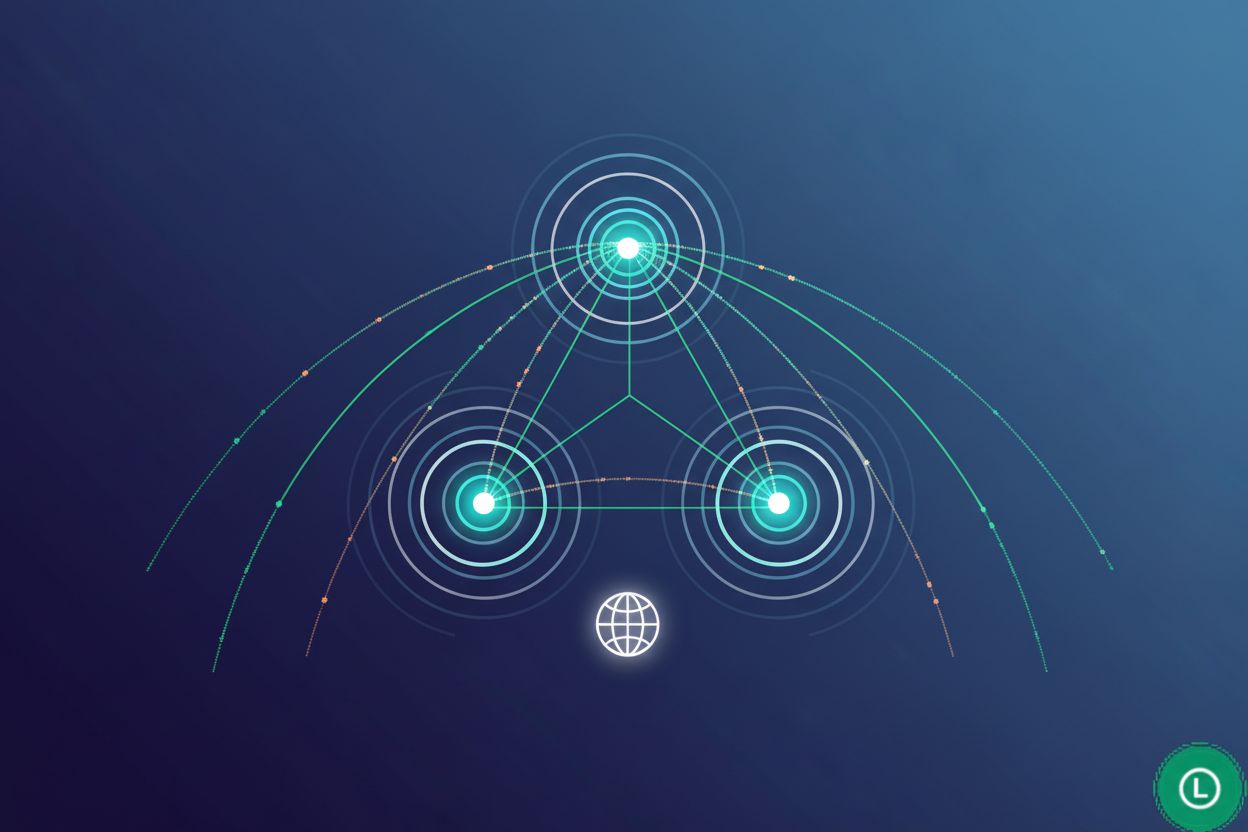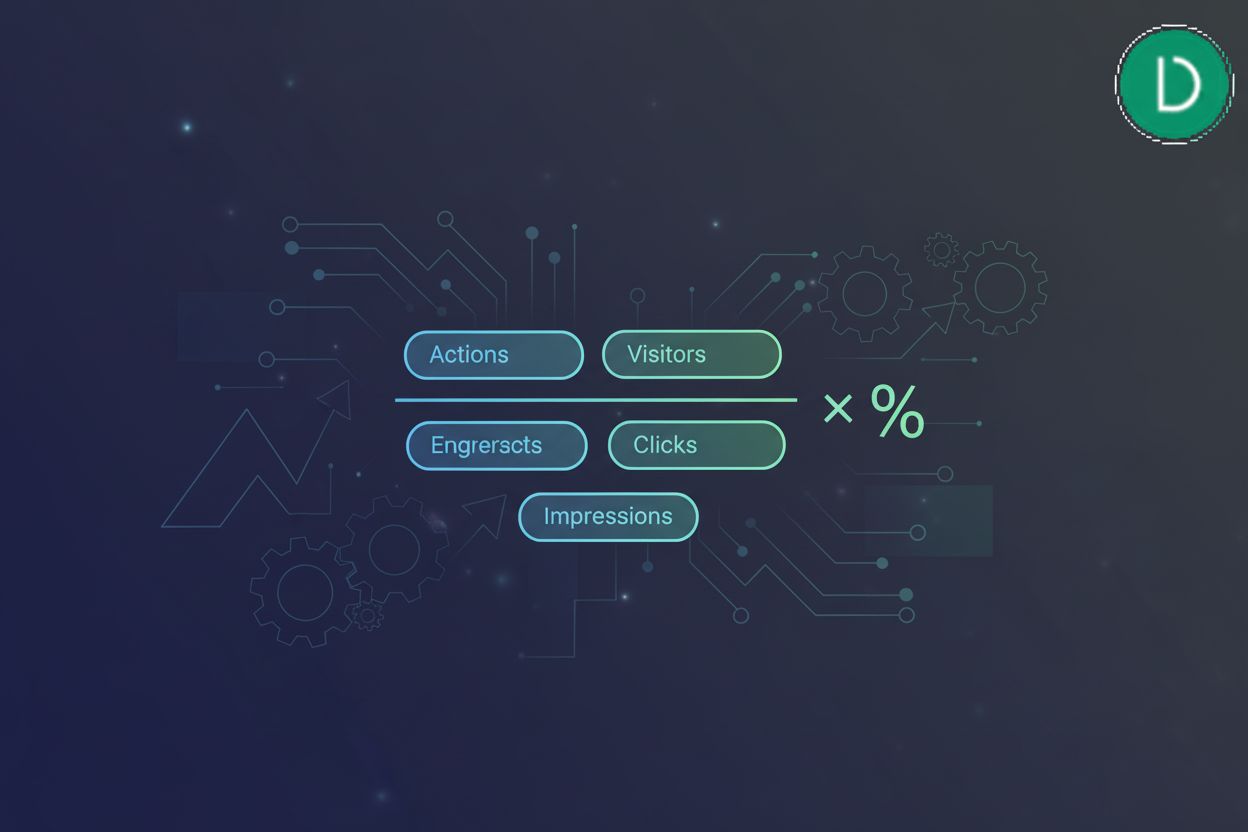How to Implement Automatic Click Tracking and Analyze Content
TL;DR
Understanding the Basics of Click Tracking
Okay, let's dive into the world of click tracking. Did you know that, on average, businesses only convert about 2.5% of website visitors? That's a lot of missed opportunities, and click tracking is one way to figure out why.
Click tracking basically tells you what people are clicking on your website, where they're clicking, and when. It's like leaving a trail of breadcrumbs, but instead of birds, you're following your users.
At its core, click tracking is the process of monitoring and recording the specific elements a user interacts with on a website or app. Think of it as a digital detective, piecing together the puzzle of user behavior.
For small businesses, understanding these clicks can be a game-changer. It helps you see what's working, what's not, and how to tweak things to get better results. Like, are people actually clicking that "Shop Now" button, or are they getting distracted by the shiny banner ad?
And speaking of results, click tracking directly impacts conversion rates. If you see that a lot of people are clicking a certain link but aren't completing the purchase, you know there's a problem somewhere in that process. Maybe the checkout is too complicated, or the shipping costs are too high. Identifying these roadblocks is the first step to fixing them.
There's two main ways to track those clicks: manually, or automatically.
Manual click tracking involves setting up specific event listeners – basically, little bits of code that "listen" for user actions like clicks – or using tools like Google Tag Manager to tag each element you want to track. It's kinda like coding each breadcrumb individually.
- Advantages: You get really granular control. You can track exactly what you want, and customize the data collection.
- Disadvantages: It can be a real pain in the butt to set up, especially if you're not super tech-savvy. It's also time-consuming, and prone to errors if you're not careful.
Then there's automatic click tracking. This involves using tools that automatically detect and track clicks on your website, often using ai to identify patterns. It's more like setting up a system to automatically gather those breadcrumbs. This is generally easier to implement, especially for non-technical folks.
Okay, so you're tracking clicks. Great! But what do you do with all that data? It's not just about counting clicks; it's about understanding what those clicks mean.
Here's a look at some key metrics:
- Click-through rate (ctr): This tells you how many people who see a link actually click on it. A low ctr might mean your ad copy isn't compelling, or your call-to-action isn't clear.
- Conversion rate: This is the ultimate metric – it measures how many visitors complete a desired action, like making a purchase or filling out a form.
- Bounce rate: This measures how many people leave your site after viewing only one page. A high bounce rate could indicate that your landing page isn't relevant to what people are searching for.
- Time on page: This metric tracks how long people spend on a particular page. Longer time on page usually means they're engaged with the content.
- Event tracking: This is a method used for click tracking, going beyond simple clicks to track specific user interactions, such as video plays, form submissions, or file downloads.
For example, a healthcare provider might use event tracking to see how many people download a brochure about a new service. A retailer might track how many users add an item to their cart but don't complete the purchase. A finance company could monitor how many users start an application but abandon it midway.
Understanding these metrics will help you to make smarter decisions about your website design, content strategy, and marketing campaigns to boost the business.
Next up, we'll explore the practical steps of implementing automatic click tracking on your website. Get ready to roll up your sleeves!
Implementing Automatic Click Tracking: A Step-by-Step Guide
Ready to get your hands dirty with click tracking? It's not as scary as it sounds, promise! Think of it like setting up a lemonade stand – you need the right tools to make it a success.
Alright, first things first: you gotta pick your weapon of choice. When it comes to click tracking, Google Analytics is often the first name that pops up, and for good reason. It's free (at least the basic version is), powerful, and integrates with pretty much everything.
Overview of Google Analytics for click tracking: Google Analytics lets you track all sorts of things, from page views to session duration. But for click tracking, you'll want to dive into event tracking. This allows you to define specific actions (like clicking a button or downloading a file) and track how often they happen. It's like teaching Google Analytics to pay attention to the important stuff.
Alternative tools for specific needs: Now, while Google Analytics is a solid all-rounder, it's not always the best fit for every situation. There's a whole bunch of other tools out there, each with its own strengths. For example, if you're running an e-commerce site, you might want to check out tools like Mixpanel or Kissmetrics. These are specifically designed for tracking user behavior in online stores, and they often come with features like funnel analysis and cohort analysis. These features helps you to understand the full customer journey, from landing on your site to making a purchase. Or, if you're looking for something more visual, Hotjar offers heatmaps and session recordings. These tools lets you see exactly where people are clicking (or not clicking) on your pages.
Considerations for choosing a tool (cost, features, ease of use): Picking the right tool really boils down to your specific needs and budget. Google Analytics is great if you're just starting out and need a free option. But if you need more advanced features or a more user-friendly interface, you might want to consider paying for a premium tool. Also, think about how easy the tool is to set up and use. Some tools require coding knowledge, while others are more drag-and-drop.
Okay, so you've chosen your tool. Now it's time to get your hands dirty with the setup. If you're going with Google Analytics, you'll need to dive into event tracking.
Creating events in Google Analytics: In Google Analytics, an "event" is basically anything you want to track that isn't a page view. This could be a button click, a form submission, a video play, or anything else that's important to your business. To create an event, you'll need to define a few key parameters:
- Category: This is a broad grouping for your events (e.g., "button," "form," "video").
- Action: This is the specific action that was performed (e.g., "click," "submit," "play").
- Label: This is an optional parameter that provides more detail about the event (e.g., "shop now button," "contact form," "homepage video").
- Value: This is an optional numerical value associated with the event (e.g., the value of a purchase).
Implementing event tracking code: Once you've defined your events, you'll need to add the tracking code to your website. This usually involves adding a snippet of javascript code to the elements you want to track. For example, if you want to track clicks on a "Shop Now" button, you'd add a line of code to that button that sends an event to Google Analytics whenever it's clicked. Here's a simplified example:
<button onclick="gtag('event', 'click', {'event_category': 'button', 'event_label': 'shop now button'});">Shop Now</button>
This code snippet would be placed within the HTML of your button element. When the button is clicked, the onclick attribute fires, sending the event data to Google Analytics. This is a client-side implementation, meaning the browser executes the JavaScript and sends the data.
- Testing your setup: After you've implemented the tracking code, it's super important to test it to make sure it's working correctly. You can do this by using the Google Analytics real-time reports. To access these, log into your Google Analytics account, navigate to the "Reports" section, and then click on "Realtime" in the left-hand menu. You should see an "Events" card that shows events firing as they happen. If you're not seeing the events in real-time reports, double-check your code for errors and make sure you've properly configured your Google Analytics account.
To visualize this setup, here's a simple flowchart:
Now, if the thought of adding javascript code to your website makes you break out in a cold sweat, don't worry – there's an easier way! Tag managers like Google Tag Manager (gtm) can simplify the process of implementing and managing tracking codes on your website.
Introduction to tag managers (Google Tag Manager): A tag manager is basically a central hub for all your tracking codes. Instead of adding code directly to your website, you add it to the tag manager, and the tag manager takes care of deploying it to your site. This makes it much easier to manage your tracking codes, especially if you have a lot of them.
Benefits of using a tag manager: There's a bunch of advantages to using a tag manager.
- It simplifies the process of adding and managing tracking codes.
- It reduces the risk of errors (since you're not directly editing your website code).
- It allows you to easily test and debug your tracking setup.
- It makes it easier to collaborate with other people (like your marketing team or your web developer).
- It helps maintain consistency across many pages and reduces developer dependency for simple tracking changes.
Setting up click tracking through a tag manager: To set up click tracking through a tag manager, you'll need to create a new "tag" for each event you want to track. The tag will contain the tracking code, as well as instructions on when to fire the tag (e.g., when someone clicks a specific button). You'll also need to create "triggers" that tell the tag manager when to fire the tag. For example, you might create a trigger that fires when someone clicks on a button with a specific css class.
Here's a brief example for Google Tag Manager:
- Create a Trigger: Go to "Triggers" and click "New." Select "Click - All Elements" as the trigger type. Under "This trigger fires on," choose "Some Clicks." Set the condition to "Click Classes" contains "your-specific-button-class" (or use other selectors like "Click ID" or "Click Text").
- Create a Tag: Go to "Tags" and click "New." Choose "Google Analytics: GA4 Event" as the tag type. Select your GA4 configuration tag. For "Event Name," enter something descriptive like "button_click." Under "Event Parameters," you can add "event_category" and "event_label" as custom parameters.
- Link Tag and Trigger: In the tag configuration, select the trigger you just created.
- Preview and Publish: Use GTM's preview mode to test your setup, then publish your container.
And hey, if you're looking for something really simple, there's always ClickTimes. It's a free ai-powered tool that handles click tracking and analytics without even needing registration.
- ClickTimes provides completely free AI-powered tools for click tracking, response time analysis, user interaction monitoring, and conversion rate optimization.
- Get instant, professional-grade insights without registration.
- ClickTimes offers Free Click Tracking & Analytics, Free Response Time Analysis, Free User Interaction Monitoring, Free Conversion Rate Optimization, AI-Powered Click Insights, Smart Click Analytics, Click Response Time Tester, User Interaction Tracker, Click Conversion Optimizer, Free Click Heatmap, Free Response Timer, Free User Journey Tracker, Free Conversion Analyzer, Free A/B Click Tester, Free Real-time Monitor.
- How it works: ClickTimes likely uses JavaScript embedded on your site to capture click events. Its "AI-powered click insights" probably involve algorithms that analyze patterns in these clicks to identify trends, anomalies, or potential conversion blockers, offering more sophisticated analysis than basic click counting.
- Limitations: As a free tool, it might have limitations in terms of data retention, advanced customization, or integration with other platforms compared to paid solutions. Its AI capabilities might also be more focused on identifying common patterns rather than deep, custom analysis.
So, lots of choices to get going.
Now that we've covered the tools and setup, let's move on to the next step: analyzing the data you're collecting. We'll explore how to make sense of all those clicks and turn them into actionable insights.
Analyzing Click Tracking Data to Understand User Behavior
Okay, so you've got all this click data rolling in. Now what? It's like having a giant pile of puzzle pieces – you need to sort them out and figure out how they all fit together to see the bigger picture.
Finding click-related reports in Google Analytics: Alright, first things first, let's find the good stuff in Google Analytics. For Google Analytics 4 (GA4), you'll want to head over to the "Engagement" section, then click on "Events." This is where all your event tracking data lives – assuming you've set up event tracking correctly, as discussed earlier. Within "Events," you'll see a list of your tracked events. You can click on an individual event to see more details, like the event parameters you've set.
Understanding the data presented: Once you're in the "Events" reports, you'll be bombarded with numbers. Don't panic! The key metrics here are Event Name, Event Count, and parameters like Event Category, Event Action, and Event Label (if you've configured them). Event Name is the primary identifier. Event Count is simply the number of times that event occurred. If you've set up parameters, they provide more detail. Think of it like this: Event Name = What happened, Category = What type of thing, Action = How it happened, Label = Specific detail. There's also "Unique Events," which counts each unique user who triggered the event within a given timeframe (typically a session or a day, depending on GA configuration). This is important for understanding user engagement versus raw interaction volume.
Customizing reports for specific needs: Google Analytics is pretty flexible, so you can tweak the reports to show exactly what you need. You can add secondary dimensions to your event reports to add another layer of detail. For example, you could add "Page path and screen class" to see which pages those button clicks are happening on. You can also create custom reports or explore existing ones in the "Explore" section to track specific metrics that are important to your business. It's like building your own custom control panel.
Analyzing click data to identify popular content: Okay, time to figure out what's hot and what's not. Look at your "Events" report and sort it by "Event Count." This will show you which elements on your site are getting the most clicks. High click counts generally indicate that the content is engaging and relevant to your audience. For example, if you see that a particular blog post's call-to-action button is getting tons of clicks, that's a good sign that the content is resonating with people.
Identifying content with low engagement: Now, let's find the underperformers. Sort your "Events" report by "Event Count" in ascending order. This will show you which elements are getting the fewest clicks. Low engagement could mean several things: the content isn't interesting, the call-to-action isn't clear, or the element is simply buried on the page. For instance, if a key navigation link in your footer has very few clicks, you might want to move it to a more prominent location.
Using heatmaps to visualize click patterns: Numbers are great, but sometimes you need a visual representation to really understand what's going on. Heatmaps are your friend here. Tools like Hotjar (mentioned earlier) overlay a visual representation of click activity onto your web pages. Areas with lots of clicks appear "hotter" (usually red or orange), while areas with few clicks appear "cooler" (usually blue or green). Heatmaps can reveal hidden patterns and help you understand how users are interacting with your site in a more intuitive way. For example, a heatmap might show that people are clicking on an image that isn't a link, indicating that you should probably make it a link. You can also identify "rage clicks" – repeated clicks on non-interactive elements – which signal user frustration.
Analyzing user paths through your website: Click tracking isn't just about individual clicks; it's about understanding the sequence of clicks that users make as they navigate your site. Google Analytics 4 offers a "Path Exploration" report (found in the "Explore" section) that visualizes these user journeys. This report shows you where users enter your site, where they go next, and where they eventually drop off.
Identifying drop-off points: The "Path Exploration" report can be a goldmine for finding points in your website where users are abandoning their journey. These drop-off points often indicate problems with your website design, content, or user experience. For example, if you see that a lot of users are dropping off on the checkout page, that suggests there's something wrong with your checkout process (maybe it's too complicated, or the shipping costs are too high).
Understanding the impact of different content on conversions: Ultimately, you want to know how your content is impacting your conversion rates. By tracking clicks and analyzing user paths, you can start to connect the dots between specific content elements and desired outcomes. For instance, you might find that users who click on a particular case study are more likely to fill out a contact form. This would suggest that the case study is effective at building trust and driving leads.
By understanding user journeys, businesses can tailor their content and website design to improve conversion rates. For example, a finance company might create a dedicated landing page for users who click on a specific ad campaign, guiding them through the application process step by step. A retailer could personalize product recommendations based on users' past click behavior, increasing the likelihood of a purchase. These are just a few examples of how click tracking data can be used to optimize the customer journey and drive business results.
So, what are you waiting for? Start digging into that data! It's time to turn those clicks into insights and those insights into action.
Next up, we'll look into how you can use ai to take your click tracking analysis to the next level.
Optimizing Content Based on Click Tracking Insights
Okay, so you've been tracking clicks, analyzing data, and now it's time to put all that knowledge to good use! How do you actually improve your content based on what you've learned? Let's get practical, shall we?
Analyzing CTA performance: First things first, take a hard look at your call-to-actions. Are they actually working? A low click-through rate (ctr) on a CTA is a major red flag. It means people aren't compelled to click, and that's a problem. Maybe the wording is weak, or the design is uninspired.
A/B testing different CTA designs: Don't just guess – test! A/B testing is your best friend here. Try different button colors, different fonts, different sizes – even different placements on the page. Tools like Google Optimize can help you run these tests without needing to be a coding wizard. For example, a small e-commerce site might test "Add to Cart" vs. "Buy Now" to see which phrase drives more sales, or they might test the difference between a green button and an orange one.
Optimizing CTA placement and wording: Where you put your cta matters. Is it buried at the bottom of a long page, or front and center? Experiment with different placements to see what works best. And don't be afraid to get creative with your wording. Instead of a generic "Submit," try something more specific and benefit-driven, like "Get Your Free Report" or "Start Your Trial Today." Remember, the goal is to make it crystal clear what users will get when they click that button. For instance, a healthcare provider could test different placements for a "Schedule Appointment" button on their website, or they could test the effectiveness of different wording, such as "Book Your Consultation" vs. "Get Started Today."
Optimizing page layout based on click data: Your website's layout can make or break engagement. Use click tracking data and heatmaps to see where people are (and aren't) clicking. Are they ignoring key sections of the page? Maybe those sections need to be moved higher up, or redesigned to be more visually appealing.
Improving readability and visual appeal: Nobody wants to read a wall of text. Break up your content with headings, subheadings, bullet points, and images. Use white space to make the page easier on the eyes. Choose fonts that are easy to read, and make sure your color scheme is pleasing and consistent. It all sounds simple, but it makes a massive difference.
Ensuring mobile responsiveness: In today's mobile-first world, your website has to be responsive. That means it needs to look good and function perfectly on any device, whether it's a desktop computer, a tablet, or a smartphone. Use a tool like Google's Mobile-Friendly Test to check your site's responsiveness, and make sure all your elements are properly sized and spaced for mobile devices. For example, a retailer should ensure that their product pages are easily navigable on mobile devices, with clear images and concise descriptions, while a finance company should make sure that their online application forms are user-friendly on smartphones.
Using click data to segment users: Click data is a goldmine for understanding your audience. Use it to segment users into different groups based on their behavior. For example, you might create a segment of users who clicked on a specific product category, or a segment of users who downloaded a particular white paper.
Tailoring content to specific user groups: Once you've segmented your users, you can start tailoring your content to their specific needs and interests. Show them content that's relevant to their past behavior, and personalize their experience on your website.
Implementing dynamic content based on user interactions: Take personalization to the next level with dynamic content. This means showing different content to different users based on their interactions with your site. For example, if a user has previously viewed a particular product, you could show them related products on their next visit. Or, if a user has filled out a form, you could show them a thank-you message and offer them additional resources. For example, a healthcare provider could show different content to patients who are interested in different specialties, while a retailer could personalize product recommendations based on users' browsing history.
Using ai tools to analyze click patterns and predict user behavior: ai can take your click tracking analysis to the next level. ai-powered tools can analyze complex click patterns and identify trends that humans might miss. They can also predict user behavior, allowing you to proactively optimize your content for maximum engagement. For instance, ai might identify subtle correlations between clicks on specific blog post elements and subsequent purchases that a human analyst might overlook. It can also predict which users are most likely to convert based on their click history.
Automating content optimization tasks: ai can automate many of the tedious tasks involved in content optimization. For example, ai can automatically suggest headlines, ad copy, and call-to-actions that are likely to perform well. ai can also automatically A/B test different content variations and identify the winners.
Examples of ai-powered content optimization strategies: There's a ton of ways to use ai to optimize your content. ai can analyze user sentiment and adjust your content to be more empathetic and engaging. ai can personalize content recommendations based on individual user preferences. And ai can even generate entirely new content based on user data.
So, you're probably wondering what's next, right? Well, we're going to talk about how to use ai to make all this even easier, so stick around!
Advanced Strategies and Tools
Alright, so you've been drowning in clicks, right? Now, let's turn that ocean of data into a freakin' actionable strategy. It's time to get strategic, folks!
A/B testing, or split testing, is like having a bake-off for your website elements. You pit two versions against each other to see which one performs better. According to Optimizely, A/B testing is a method of comparing two versions of a webpage or app against each other to determine which one performs better.
Setting up A/B tests: Start with your headlines, buttons, and other clickable stuff. Tools like Google Optimize (though it's being sunsetted, similar functionality exists in other platforms) makes this relatively painless. You create two versions of a headline – say, "Get a Free Quote Now!" versus "Instant Quote in 60 Seconds" – and see which one gets more clicks. A retailer might test two different product image styles to see which leads to more add-to-cart actions.
Analyzing A/B test results: Once the test runs for a while, analyze the data. Which version had a higher click-through rate? Which led to more conversions? If version A consistently beats version B, it's time to implement version A. A 2023 study by Neil Patel found that A/B testing can increase conversion rates by up to 40%. When analyzing results, it's crucial to consider statistical significance and confidence levels. These tell you whether the observed difference is likely due to the change you made or just random chance. A high confidence level (e.g., 95%) means you can be reasonably sure the result isn't a fluke.
Implementing winning variations: Don't just stop at one test! Keep iterating. The web is always changing, and what worked last month might not work this month. A finance company could test different layouts for their loan application form, implementing the design that leads to fewer abandoned applications.
Heatmaps are like thermal vision for your website. They show you where people are clicking, moving their mouse, and scrolling.
Introduction to heatmap tools: Tools like Crazy Egg and Hotjar (mentioned earlier) visually represent user behavior. It's like watching a silent movie of your website visitors.
Interpreting heatmap data: Red areas are "hot" – lots of activity. Blue areas are "cold" – not much going on. Are people clicking on elements that aren't links? Are they ignoring important buttons? A healthcare provider might discover that users are clicking on a non-clickable image of a doctor, indicating they should link it to the doctor's profile page. You can also see scroll depth to understand how much of your content users are actually seeing.
Identifying areas for improvement: Use this data to tweak your website. Move important elements to "hot" areas. Make non-clickable elements clickable. A finance company might find that users are spending a lot of time scrolling on a page with complex financial information, suggesting they need to simplify the content or break it into multiple pages.
Here's a visual representation, you know:
Click tracking doesn't exist in a vacuum. To really understand user behavior, integrate it with your other analytics platforms, like your crm.
Connecting click data with CRM systems: When a user clicks a specific link on your website, that information can be sent to your crm. This can be done via apis or direct integrations offered by your crm and analytics tools. This gives your sales team valuable context about the user's interests and needs. For example, if a lead clicks on multiple pages related to a specific service, your sales team can tailor their outreach to highlight that service. This can also be used for lead scoring, prioritizing outreach to those who show higher engagement.
Using click data to inform marketing automation strategies: Use click data to trigger automated email campaigns. For example, if a user clicks on a product page but doesn't add the product to their cart, you could send them a follow-up email with a discount code.
Creating a holistic view of customer behavior: By integrating click data with other analytics, you can create a more complete picture of the customer journey. This allows you to personalize their experience and optimize your marketing efforts.
So, what's the big takeaway here? Click tracking isn't just about counting clicks; its about understanding user behavior, it's about optimizing your content, and it's about driving results. By implementing these advanced strategies, you can take your click tracking to the next level and unlock the full potential of your website.