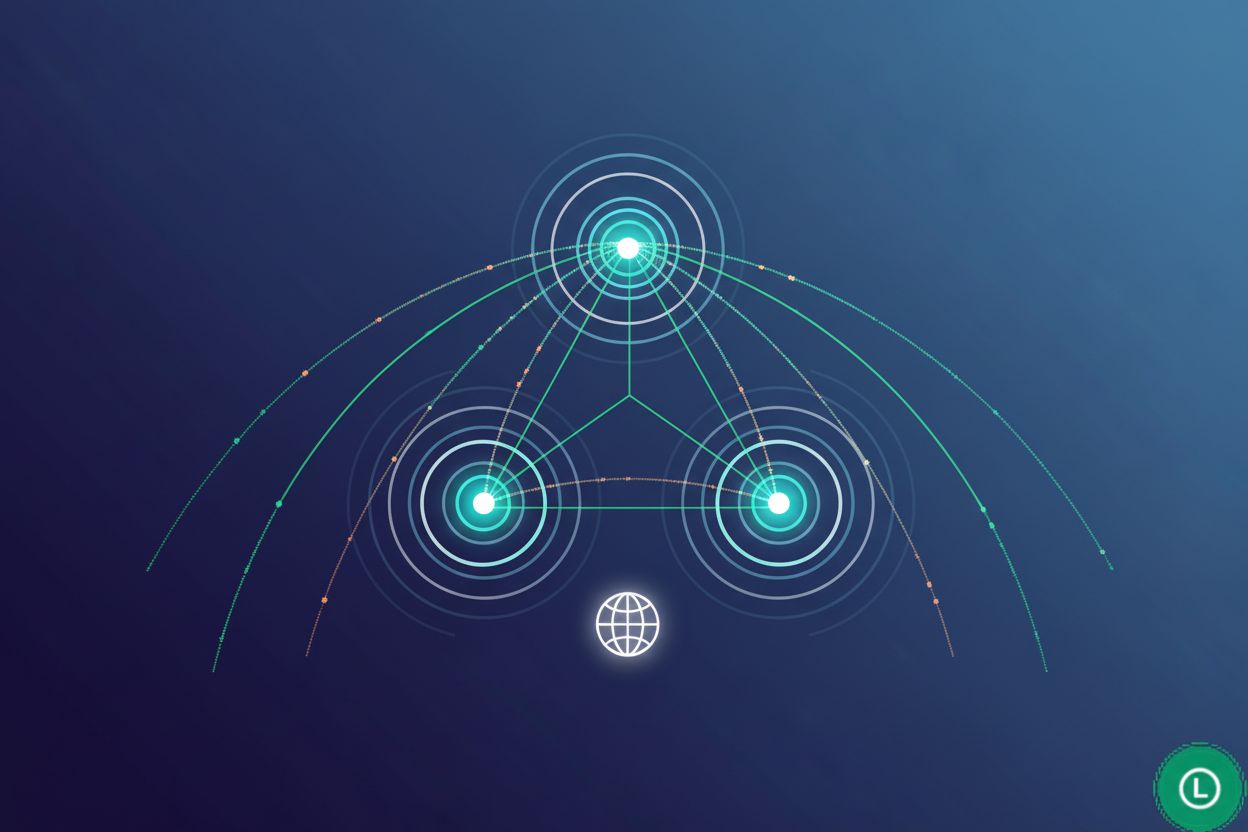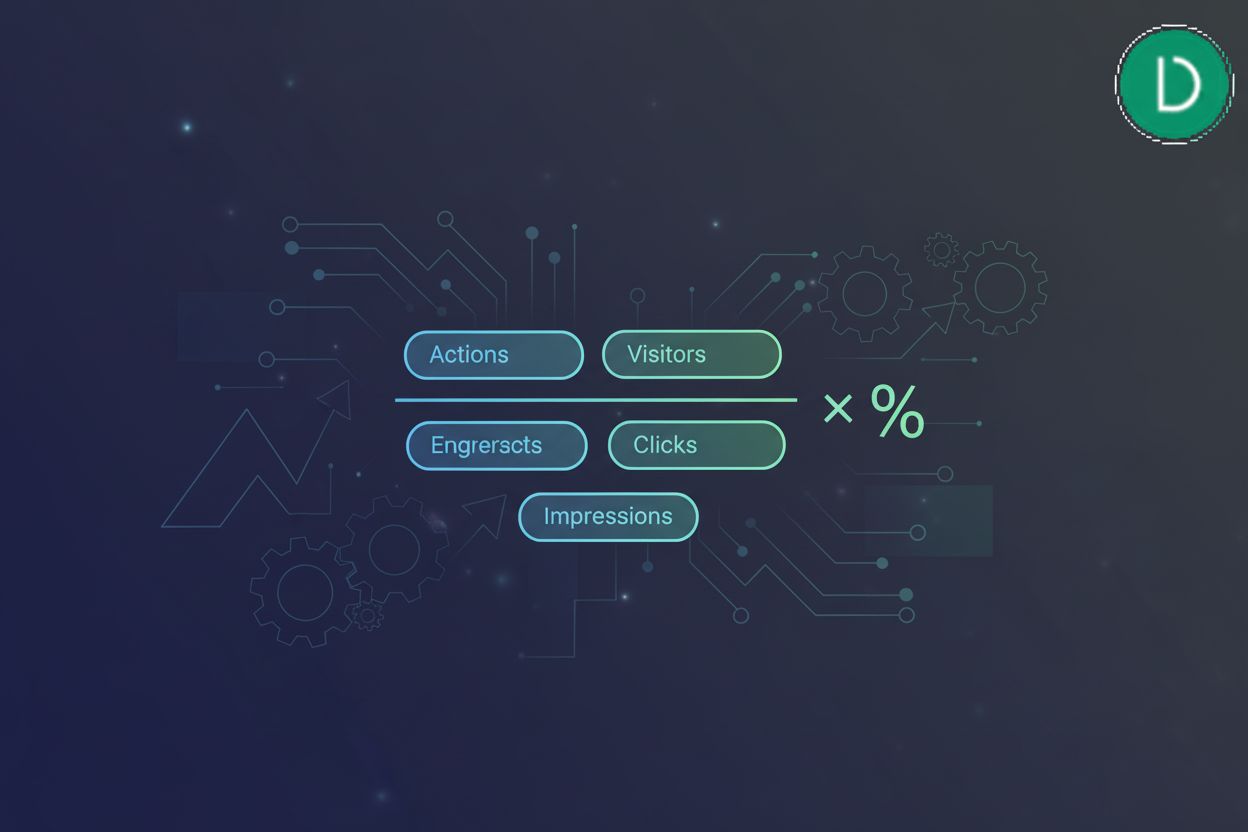- How to Verify Click Tracking Functionality
TL;DR
Understanding the Importance of Click Tracking Verification
Alright, let's dive into why verifying click tracking is actually kinda important. You might think, "eh, it's just a click," but trust me–it's way more than that. Think of it like this: if you're not tracking right, you're basically driving blindfolded, and nobody wants that, right?
- Accurate data for informed decision-making: Imagine a hospital using click data to optimize it's patient portal. Without verified tracking, they might think patients are struggling with appointment scheduling when, really, it's the bill payment section that's a mess.
- Improved conversion rate optimization: E-commerce depends on knowing what buttons customers actually click. Otherwise, you're just guessing what product pages get the most traction.
- Better understanding of user behavior: Ever wonder how users navigate your website? Verified tracking gives you the real story.
- Effective digital marketing strategies: You can adjust ad campaigns, content, and resources based on the precise data.
On the flip side, if you are not tracking things right, you are going to have a bad time. Data discrepancies, broken codes, lost insights; it's a whole thing.
Next up, let's look at what happens when click tracking goes wrong.
Manual Verification Methods
Okay, so you're ready to get your hands dirty with manual click tracking verification, huh? It may sound tedious, but think of it like quality control–you're making sure everything's working as it should. Because, let’s be real, ain’t nobody got time for inaccurate data.
One of the easiest ways to check your click tracking is using real-time analytics dashboards. Google Analytics, for example, has a "Real-Time" section where you can see what users are doing on your site right now. It's like peeking behind the curtain.
- Using real-time analytics dashboards: Most analytics tools like Google Analytics, offer real-time dashboards. Keep one open while you test.
- Monitoring click events as they happen: Click around your site, triggering the events you want to track. Watch the dashboard; clicks should register almost immediately.
- Identifying immediate discrepancies: If a click isn't showing up, you know there's an issue to investigate. Maybe the tag isn't firing, or it's configured incorrectly.
- For example: Imagine a hospital using click data to optimize it's patient portal. Without verified tracking, they might think patients are struggling with appointment scheduling when, really, it's the bill payment section that's a mess.
But it's not just enough to know that a click happened. You also need to make sure the right data is being captured along with it. That's where event tracking parameters come in.
- Inspecting event parameters in analytics tools: Dive into your analytics tool's event reports. Look at individual click events and see what parameters are being sent.
- Ensuring the correct data capture for each click: For a "Download Now" button, are you capturing the file name, size, and type? Make sure you are getting it all.
- Verifying parameter values and formats: Are UTM parameters setup correctly and capturing the right source, medium, and campaign data?
- Like utm parameters are setup correctly: This is important for digital marketing.
So, you’ve manually verified that the clicks are being tracked and the parameters are setup.
Leveraging Browser Developer Tools for Click Tracking Analysis
Okay, let's talk about browser developer tools. Ever wonder how the pros peek under the hood of a website? It's not some secret society thing, promise!
Developer tools are your free ticket to exploring the inner workings of any webpage and they're built right into your browser. Think of them as your digital magnifying glass!
- Accessing the developer tools is usually a right-click + "Inspect" or "Inspect Element" away. Or, you can hit
F12on Windows orCmd + Opt + Ion a mac. Boom, you're in. - Filtering network requests for tracking events is key. Once open, head over to the "Network" tab. Start clicking around on your site. You should see a bunch of stuff flying by in the network tab, right? Type in keywords like "analytics," "track," or even the name of your analytics platform (e.g., “google tag manager”). This is important for e-commerce companies, as this will help them ensure they are tracking the right data about customer transactions.
- Analyzing request headers and payloads is where it gets interesting. Click on one of those requests, and you'll see everything – the headers (like where the request is coming from) and the payload (the actual data being sent).
- Identifying tracking pixel requests can be useful. Keep an eye out for requests that look like images (often
.gifor.png) but have really long, weird URLs. These are often tracking pixels, and inspecting the URL will show you what data they're trying to capture. A typical tracking pixel request might look something like this:https://tracker.example.com/pixel.gif?event=click&user_id=12345&page=/products/widget×tamp=1678886400. You can see how parameters likeuser_idandpageare embedded directly in the URL. Tracking pixels are small, often invisible images used to record when a user views a page or clicks a link. They work by making a request to a tracking server, which logs the event and any associated data. - Common HTTP methods for tracking: Tracking events are typically sent using
GETorPOSTrequests.GETrequests append data to the URL, whilePOSTrequests send data in the request body, which is often used for more sensitive or larger data sets.
So, what if the javascript is being a pain? Let's talk about debugging JavaScript code.
Using Third-Party Analytics Platforms
Alright, let's get into using third-party analytics platforms. You might be thinking, "I already got a website, isn't that enough?" Nope! These platforms is where you actually see whats going on.
Okay, so, first things first: setting up goals and conversions. Think of it like telling Google Analytics (or whatever platform you're using) what's important to you. It is like saying, "Hey, pay attention when someone does this."
- Setting up goals and conversions in Google Analytics: You can set up goals to track when someone visits a specific page (like a "thank you" page after a purchase). Or, you can track when someone spends a certain amount of time on your site.
- Defining specific actions to track as conversions: Maybe you want to track newsletter sign-ups. Or, you might look at how many people download a whitepaper.
- Assigning monetary values to conversions: If you're running an e-commerce site, you can assign a value to each purchase made. This helps you see how much revenue each conversion is generating. For example, if your average order value is $50, you can assign $50 to each completed purchase conversion. This allows you to directly measure the revenue impact of your marketing efforts.
- Monitoring conversion rates and goal completions: This is where the magic happens. You can see how well your site is performing and identify areas for improvement.
Once you've got your goals set up, you can dive into the data. It will be like reading a good book, but with numbers!
- Navigating to relevant reports in Google Analytics: Look for reports like "Behavior" or "Conversions." This is where you'll find the click data you're looking for.
- Segmenting data by traffic source and user demographics: Want to see how users from google Ads are behaving? Or maybe you want to see how mobile users are interacting with your site.
- Identifying high-performing pages and elements: Which pages are getting the most clicks? Which buttons are people clicking?
- Analyzing click-through rates and bounce rates: High click-through rates are good. High bounce rates, not so much.
And, if you really wanna get fancy, you can create custom reports and dashboards. It's like having your own personal analytics command center.
- Building custom reports to track specific metrics: You can track metrics like "time on site," "pages per session," and "conversion rate."
- Creating dashboards to visualize key performance indicators: Dashboards make it easy to see all the important metrics at a glance.
- Sharing reports and dashboards with team members: This makes collaboration easy.
- Automating report generation and distribution: Set it and forget it.
So, what's next? Well, let's talk about debugging JavaScript code.
Troubleshooting Common Issues
Okay, ready to wade through the sticky parts of click tracking? Turns out, even with the best intentions, things can and will go wrong. Let's look at how to deal with it.
Ever notice that Google Analytics and your CRM are telling different stories? Yeah, that's data discrepancies for ya. It's not uncommon, but it can definitely throw a wrench in your decision-making.
- Identifying discrepancies between different analytics platforms is the first step. For instance, a B2B company might see different lead numbers in LinkedIn Campaign Manager versus their internal marketing automation platform - and trust me, this is more common than you think.
- Investigating potential causes of data inconsistencies is crucial. Maybe it's timezone differences, different attribution models, or even just plain ol' tracking errors. There's a lot of possibilities with digital marketing.
- Implementing data validation procedures helps catch these errors early. Think of it like a data health check – making sure everything's aligned and accurate.
Broken tracking codes are a digital marketer's nightmare, but they're fixable!
- Identifying broken or missing tracking codes often starts with a gut feeling. If your numbers are suddenly way down, it's time to start digging.
- Validating code syntax and placement can be tedious, but it's essential. A misplaced semicolon or a tag in the wrong place can throw off everything.
- Testing tracking codes after implementation is non-negotiable. Click around your site, submit forms, and make sure everything is firing as expected.
As mentioned earlier, getting a good understanding of applicable data protection regulations and privacy laws is crucial. Remember, accurate data is your compass; a broken code is like a compass with a spinning needle.
But what if the issue isn't code, but the way you're collecting data? Maybe your form fields aren't capturing the right info, or your event tracking is too broad. It's worth taking a step back and revisiting your whole data strategy.
So, you've manually verified that the clicks are being tracked and the parameters are setup.